Bookshare
where to find books
where to find books![]()
where to find books
There may be books assigned to you in one of two ways. Books may be assigned to you in the (A) Assigned Books link or they may be assigned on a reading list will be found under the (B) Reading Lists link.
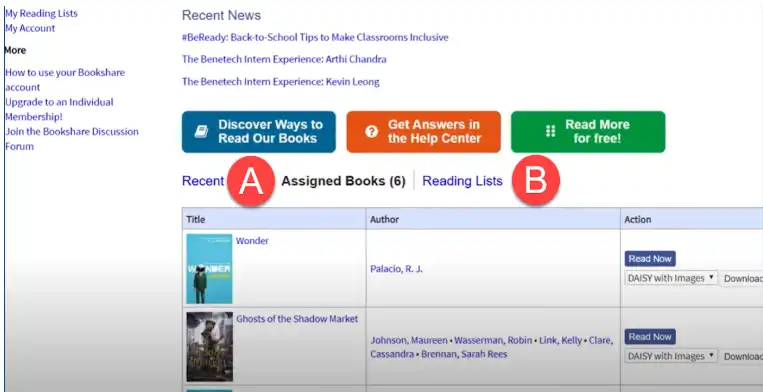
search for a book on bookshare
search for a book on bookshare![]()
search for a book on bookshare
You can search for a book by:
- Title
- Author
- ISBN Number
browse for a book on bookshare
browse for a book on bookshare![]()
browse for a book on bookshare
You can search for a book by looking through different, popular collections
read books with bookshare web reader
read books with bookshare web reader![]()
read books with bookshare web reader
Access books by visiting www.bookshare.org
Books assigned to you will be in the Assigned Books link and books assigned on a Reading List will be found under the Reading Lists link.
requesting books
requesting books![]()
requesting books
There are three types of accounts for Bookshare. The three are
- Individual Membership
- Organizational Membership
- Linked Account
Individual
- Search for and read books independently from the full Bookshare collection
- Account stays with them throughout school and beyond
- SD308 cannot help with troubleshooting account
- No access to NIMAC-sourced books (K-12 textbooks)
Linked Account
- Search for and read books independently from the full Bookshare collection
- Access to full collection (including NIMAC-sourced books*)
- SD308 can assign books
Organizational Membership
- Teachers manage account and can easily reset student's username/password
- Access to NIMAC-sourced books (K-12 textbooks)*
- Students can only read books assigned to them by SD308
bookshare toolbar
bookshare toolbar![]()
bookshare toolbar

By selecting the Settings button on the toolbar you can adjust:
-
the font style
-
the font size
-
text color
-
background color
-
rate of speech (how fast or slow text is read)
--Make sure to hit SAVE

By selecting the Speaker button to hear the book read outloud.

There is also a Table of Contents to help you find a specific chapter in the book.
Please contact assistivetechnology@sd308.org with questions or to schedule a training for you or your student.
